The Contraction Editor works in conjunction with the new Combine Multiple Basis Sets feature under the Advanced menu item in the Basis Set Tool. The purpose of the Contraction Editor and the Combine Multiple Basis Sets feature is to enable you to create your own custom basis sets by combining different contractions from heterogenous sources. The Contraction Editor also enables you to append tight and/or diffuse functions to fine-tune the endpoints of the electron distributions. These custom basis sets are required to obtain the higher accuracy required of the Amica code, and may be of general use for other codes.
Contractions are grouped by L value (i.e., shell) and element. You can click
on the Contraction Editor at any time, and it will display all the contractions
for the basis sets you have selected, grouped by element and L value, as shown
in this picture.
If no basis sets have been selected, the Contraction Editor will be empty.
![]() In the Ecce Basis Set Tool,
click on the Edit Basis Set... button located just above the
configuration table. The Contraction Editor will display.
In the Ecce Basis Set Tool,
click on the Edit Basis Set... button located just above the
configuration table. The Contraction Editor will display.
| Picture... | Contraction Editor |
Key Concepts: Each screen in the Contraction Editor window represents the basis set's contractions for a particular element. To switch to a different element, click the element buttons at the top of the screen.
![]()
The top table of the Contraction Editor displays a breakdown of the contractions
by basis set and L value. The Contraction Set column identifies which basis
set the contraction came from.
The Contraction column in the upper Contraction Set table shows which shell
(L value or angular momentum) that particular contraction represents. It also
displays the number of functions that contraction has in both an uncontracted
and a contracted state. For example, (9s)/[4s] means 9 uncontracted functions
or 4 contracted functions for the s shell. Contractions are contracted or uncontracted
for computational efficiency. If the Uncontract column is grayed out for a particular
basis set/shell, this means that this particular contraction does not have a
contracted state, so uncontracting it is not an option.
The bottom, or L, table of the Contraction Editor displays a breakdown of the
contractions by L value only. It shows combined total functions for all basis
sets. Similar to the above Contraction column, the #Prim column shows the total
uncontracted functions for each shell. The #Cont column shows the total contracted
functions for each shell.
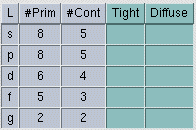
The L table also allows you to add a number of tight or diffuse functions to
add to the contractions for a given shell. You do this by entering a number
in the green Tight or Diffuse columns, respectively. The functions are extrapolated
from the existing contractions using the algorithms described below. If you
want to enter diffuse functions for every L value (which is quite common for
Amica input), a shortcut is provided. The Diffuse Functions box to the right
of the L table will add the entered number of diffuse functions to every L value
in the table.
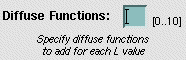
The largest two exponents (Emax, Emax-1) for the given element/angular momentum combination are identified, where Emax is the largest and Emax-1 is the second largest. Their ratio is then computed (ratio = Emax/Emax-1). If n is the number of tight functions to add, and i is the current tight function, then for i = 1 to i = n, Ei = ratio^i * Emax. Tight Function i is then added to the configuration with exponent Ei and coefficient 1.0.
| Note: Prior to adding a tight function, if only one exponent is available, the tight function will not be calculated. |
Appended diffuse functions are calculated similarly to tight functions except for two differences. Instead of picking the largest two exponents to compute the ratio, the smallest two exponents are selected (ratio = Emin/Emin-1), where Emin is the smallest exponent, and Emin-1 is the second smallest exponent.
If only one exponent is present for the given angular momentum (i.e., shell),
then the extrapolated diffuse exponent is calculated from the extrapolated diffuse
exponents of the two previous shells. For example, if you were trying to add
a diffuse function for the D shell, but only one exponent was available, then
extrapolated exponents would first be determined for the P and S shells, using
the same algorithm described above. The extrapolated diffuse exponent for the
D shell would be calculated as follows:
extrapolated_D_exponent = extrapolated_P_exponent ^ 2 / extrapolated_S_exponent.
The actual ratio would then be determined as:
ratio = extrapolated_D_exponent / Emin.
| Note: For P or S shells, this extrapolation method would fail because there aren't two lower shells with which to calculate the ratio. In these cases, a diffuse function will not be appended. |
If you do not wish to use these calculated values, the extrapolated diffuse or tight exponents may be changed by modifying the input file via the Final Edit button in the Calculation Editor.
| Ecce Online Help Revised: November 4, 2002 |
Disclaimer |