 Element
Palette Element
Palettefor Adding Atoms |
||||||||||||||
for Atom Connections |
||||||||||||||
Hybridization Options |
||||||||||||||
with Hydrogen Atoms |
||||||||||||||
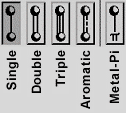 Bond
Types Bond
Types |
||||||||||||||
|
||||||||||||||
| Switch to Select Mode [Pick atoms for operations] |
|
| Switch to Manipulate Mode [Move molecule with the mouse] |
|
| Clean Molecule with Molecular Mechanics | |
| Open Separate Viewer Windows | |
| Start point for dragging molecules to another window [Use |
|
 |
End point "Dropsite" for receiving molecules dragged from another window |
| Reset to "Home" orientation [Y-vertical, X-horizontal, Z-at you] |
|
| Set new "Home" orientation to current orientation | |
| Scale and Center Molecule [Fit all atoms in the Viewer] |
|
| Switch to "Seek" cursor (cross-hairs). [Select an object with the |
|
| Toggle between Perspective and Ortho views. [Ortho view has constant-sized atoms] |
| Rotate Image (Tip: Use View / Axes ) | |
Rotate around X axis |
Rotate around Y axis Rotate around Z axis |
|